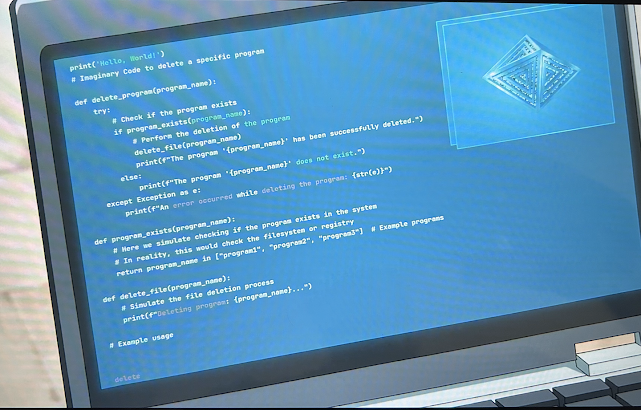A working Kubernetes, at last
Time for another try at getting a working Kubernetes cluster running.
This time I'm going to use K3s, a lightweight, full Kubernetes implementation targeted at resource-constrained environments.
I right-click on the debian12-202506 template I created previously, select Clone, and keep the default linked clone option to create a VMfor the Kubernetes server node.
Once it starts I ssh in, and sudo to check the VM.
Except there's no sudo command.
I make a note to research what Debian's replaced it with (it's not the only distro moving away from sudo), but for now I just apt install sudo.
Everything looks good, so I reboot and (mostly) follow the instructions in the Quick-Start Guide:
root@k3s-server:~# curl -o k3s.bundle -sfL https://get.k3s.io root@k3s-server:~# bash k3s.bundle # Did it work? root@k3s-server:~# kubectl get node NAME STATUS ROLES AGE VERSION k3s-server Ready control-plane,master 2m11s v1.32.5+k3s1
I've got my control plane.
I clone another VM to use as an agent node, and spin it up.
I copy over the install bundle from k3s-server and grab the token needed by agent nodes to connect to the server:
root@k3s-server:~# scp k3s.bundle root@k3s-agent-0:. root@k3s-server:~# cat /var/lib/rancher/k3s/server/node-token # Output is a long, mostly hex string
Then over on the agent machine:
root@k3s-agent-0:~# export K3S_TOKEN='XXXXXXXXXXXXXXXXXXXXXXXXXXXXXXXXXXX' # The node token root@k3s-agent-0:~# export K3S_URL='https://k3s-server:6443' root@k3s-agent-0:~# chmod +x k3s.bundle root@k3s-agent-0:~# ./k3s.bundle
Now back on k3s-server:
root@k3s-server:~# kubectl get node NAME STATUS ROLES AGE VERSION k3s-agent-0 Ready3m49s v1.32.5+k3s1 k3s-server Ready control-plane,master 47m v1.32.5+k3s1
It looks like I have a two node, working Kubernetes cluster at last.
Let's test it.
Take the helm
While you don't have to use Helm to manage Kubernetes applications, it's ubiquitous in the Kubernetes world. Also, at this point I'm primarily interested in verifying that my cluster actually works, so deploying a "known good" configuration makes sense.
I follow the instructions to install Helm using apt, because I'd like to manage any dependencies through my distro's standard package manager:
k3s-server:~# curl https://baltocdn.com/helm/signing.asc | gpg --dearmor | tee /usr/share/keyrings/helm.gpg
Whoops- no gpg. I fix that, and try again:
root@k3s-server:~# curl https://baltocdn.com/helm/signing.asc | gpg --dearmor | tee /usr/share/keyrings/helm.gpg root@k3s-server:~# apt-get install -y apt-transport-https root@k3s-server:~# echo "deb [arch=$(dpkg --print-architecture) signed-by=/usr/share/keyrings/helm.gpg] https://baltocdn.com/helm/stable/debian/ all main" > /etc/apt/sources.list.d/helm-stable-debian.list root@k3s-server:~# apt-get update root@k3s-server:~# apt-get install -y helm
Now add a Helm repo:
root@k3s-server:~# helm repo add bitnami https://charts.bitnami.com/bitnami root@k3s-server:~# helm list Error: Kubernetes cluster unreachable: Get "http://localhost:8080/version": dial tcp [::1]:8080: connect: connection refused
This isn't any port I've configured. I track down where K3s puts its Kubernetes config, and specify that on the command line, installing the Helm chart for MySQL:
root@k3s-server:~# helm install bitnami/mysql --generate-name --kubeconfig /etc/rancher/k3s/k3s.yaml root@k3s-server:~# kubectl get pods -w --namespace default NAME READY STATUS RESTARTS AGE mysql-1750452535-0 0/1 Init:0/1 0 43s mysql-1750452535-0 0/1 Init:0/1 0 48s mysql-1750452535-0 0/1 PodInitializing 0 51s mysql-1750452535-0 0/1 Running 0 52s mysql-1750452535-0 0/1 Running 0 107s mysql-1750452535-0 1/1 Running 0 107s root@k3s-server:~# helm list --kubeconfig /etc/rancher/k3s/k3s.yaml NAME NAMESPACE REVISION UPDATED STATUS CHART APP VERSION mysql-1750452535 default 1 2025-06-20 16:49:00.679899596 -0400 EDT deployed mysql-13.0.29.3.0
Over to the agent machine, and confirm that MySQL is actually running.
k3s-agent-0:~# ps -eaf|grep mysql 1001 2882 2739 1 16:49 ? 00:00:01 /opt/bitnami/mysql/bin/mysqld
Success! I've got a small, working Kubernetes cluster at last.

By U.S. Navy photo by Photographer's Mate 3rd Class Juan E. Diaz. (RELEASED) - Source, Public Domain, Link
I'll clean things up before I pause my VMs. I uninstall the MySQL Helm chart:
root@k3s-server:~# helm uninstall mysql-1750452535 --kubeconfig /etc/rancher/k3s/k3s.yaml release "mysql-1750452535" uninstalled root@k3s-server:~# helm list --kubeconfig /etc/rancher/k3s/k3s.yaml NAME NAMESPACE REVISION UPDATED STATUS CHART APP VERSION root@k3s-server:~# root@k3s-server:~# kubectl get pods --namespace default No resources found in default namespace.
So what are my plans going forward?
- I want to explore Kubernetes more, especially the ability to dynamically scale the number of active agent nodes.
- I need to dig into Kubernetes networking, and learn how to set things up so an application can communicate across nodes.
- At some point, I'll write a test application, and a Helm chart to deploy it.